Open source alternatives to Windows Home Server
Rabu, 25 Juli 2012
0
komentar
http://www.bit-tech.net/bits/software/2012/07/19/replace-whs/1
The news that Microsoft is to kill off Windows Home Server in favour of a cut-down version of Windows Server 2012 hasn’t been met with universal approval. The low-cost, low-power Windows Home Server has proved popular since its introduction, and its absence is going to leave a hole in the market - a hole that the OEM-only Windows Server 2012 Foundation and $425 Windows Server 2012 Essentials is unlikely to fill.
Where Microsoft is departing, however, there are plenty of open-source solutions ready to fill the gap. Whether you use your Windows Home Server system for streaming videos and music, backing up client systems, or even monitoring your network, there’s an alternative already available - and it won’t cost you a penny to make the move.
Although Microsoft has indicated that Windows Home Server will be available to original equipment manufacturers all the way through to 2025, system builders will likely be ditching the platform in droves. If your Windows Home Server install is still doing its job, you needn’t feel like you need to join them - but if you want to stay ahead of the curve, read on to see what options are open to you.
One of the headline features of Windows Home Server at launch was its ability to stream videos, music and photos to Windows Media Connect-compatible devices, including Microsoft’s own Xbox 360 console. If you don’t fancy leaving your desktop switched on just so you have instant access to your media, it’s a neat feature - and doubly so when combined with a low-power microserver.
If you’re concerned about how well an open-source Linux-based solution might support Windows and Xbox client devices, don’t be: media streaming is something Linux does well, and in this instance better than Windows Home Server itself.
Several dedicated distributions exist for media streaming, all of which support either the Digital Living Network Alliance (DLNA) protocol or its open standard equivalent, Universal Plug ‘n Play (UPnP.) Not only are these protocols fully compatible with Windows Media Player and Xbox 360, but they also work with other client devices including Sony’s PlayStation 3, Western Digital’s TV Live Streaming Media Player, the Asus O!Play, and Smart TVs from a variety of manufacturers.
By far the most popular media streaming distribution is OpenMediaVault. Based on the popular Debian Squeeze Linux distribution, OpenMediaVault turns any x86 or x86-64 system into a powerful network attached storage device with a focus on storing and streaming all your media. Just download the ISO image, write it to a disc, and reboot your system to begin the installation. Be warned, however: you’ll need a dedicated drive for the operating system itself. A 2GB or larger USB stick does the job nicely.
OpenMediaVault is powerful, flexible, and best of all free
If you’re wondering why we claim that OpenMediaVault is better than Windows Home Server for media streaming, just take a look at the features: the software includes SMART monitoring of attached storage devices, a web-based administration system, software RAID with a simple means of adding additional drives to a storage pool through the Logical Volume Manager, and the ability to share files over SSH, FTP, NFS and CIFS. It also includes a BitTorrent client as standard.
What OpenMediaVault doesn’t include, you may have noticed, is a DLNA/UPnP server. A clever plug-in system makes it easy for developers to integrate additional features, however - and one of these is UPnP media streaming using miniDLNA. This can be installed in a few clicks through the web interface, and makes OpenMediaVault a powerful alternative to Windows Home Server for media streaming.
If you’re more of an audiophile, you can also try VortexBox. Designed specifically for storage and streaming of audio files, the software includes neat features like dual-format ripping in lossless and lossy formats - automatically providing the highest quality file supported by the client device - and a CD ripping system that operates as soon as you put a disc in the drive. As with OpenMediaVault, VortexBox includes a web-based interface and works perfectly on a headless - keyboard, mouse and monitor-free - server.
Another common use for a Windows Home Server system is for centralised storage of files on a home network, both for access over the local network and across the internet. If you don’t want to use a media streaming distribution for your file storage needs, there are plenty of other alternatives for this task too.
The most popular dedicated distribution for turning your server into a network attached storage (NAS) device is FreeNAS. Based on the FreeBSD operating system - unlike the other options here, which are all exclusively Linux-based - FreeNAS includes a wealth of features normally only found in enterprise-grade devices. While this includes CIFS support for Windows shares - just like Windows Home Server - it also extends to AFP support for OS X clients with full Time Machine backup capabilities, NFS for Unix-like clients, FTP, TFTP, rsync, SSH and even iSCSI as both a target and a host.
If you ask a little more of your server than simply supporting plenty of network protocols, FreeNAS also supports 10GigE networking hardware, uses the high-performance ZFS file system, and boasts software RAID support for striping, mirroring, and both RAID-Z and RAID-Z2 in double or single parity modes. Plugins due for release in version 8.2 will also add a BitTorrent client, UPnP server, iTunes/DAAP support and even a webserver - although these will always remain optional for those who prefer to keep the attack surface of their fileserver down.
If you’d prefer a Linux-based system for your file storage needs, consider Openfiler. Although not as impressively feature-packed as FreeNAS, it’s still a powerful package - and comes with optional commercial support if you’re planning on deploying it in a small business environment. Be aware, however, that the current branch of the Openfiler distribution needs a 64-bit processor to run - making it a poor choice for repurposing older hardware, unless you’re happy running the outdated 2.3 build.
The most difficult feature of Windows Home Server to replicate is its health monitoring for Windows clients. When enabled, Windows Home Server communicates with all Windows clients connected to the network and monitors them for problems, including checking the status of installed anti-virus software and firewall packages. It’s a watered-down version of the facilities available on a full-fat Active Directory domain, but it’s useful nevertheless.
The closest thing to the Windows Home Server health monitoring service currently available in the open source world is Nagios. Designed for enterprise infrastructure monitoring, Nagios goes way beyond the capabilities of Windows Home Server and, for most users, is total overkill - but if you really need to keep an eye on things, it’s second to none.
While available as a high-cost commercial product, Nagios Open Source is also available for free download comprising Nagios Core and numerous plugins and front-ends to simplify the software. It’s true that Nagios is a great deal more complex than the health monitoring facilities of Windows Home Server, but it’s also a great deal more powerful - and with an estimated million-strong user base, comes with an impressive community always willing to lend a new user a hand.
Configuring Nagios to monitor Windows client systems can be a pain, but it’s far from impossible - and once set up, tracks CPU, memory and disk utilisation, service states, active processors and other useful bits of information. With a bit of work, it’s possible to almost totally duplicate the Windows Home Server health monitoring facility, and gain a great deal more functionality besides. Be warned, however: this is by far the most complex Windows Home Server feature to replicate.
The news that Microsoft is to kill off Windows Home Server in favour of a cut-down version of Windows Server 2012 hasn’t been met with universal approval. The low-cost, low-power Windows Home Server has proved popular since its introduction, and its absence is going to leave a hole in the market - a hole that the OEM-only Windows Server 2012 Foundation and $425 Windows Server 2012 Essentials is unlikely to fill.
Where Microsoft is departing, however, there are plenty of open-source solutions ready to fill the gap. Whether you use your Windows Home Server system for streaming videos and music, backing up client systems, or even monitoring your network, there’s an alternative already available - and it won’t cost you a penny to make the move.
Although Microsoft has indicated that Windows Home Server will be available to original equipment manufacturers all the way through to 2025, system builders will likely be ditching the platform in droves. If your Windows Home Server install is still doing its job, you needn’t feel like you need to join them - but if you want to stay ahead of the curve, read on to see what options are open to you.
One of the headline features of Windows Home Server at launch was its ability to stream videos, music and photos to Windows Media Connect-compatible devices, including Microsoft’s own Xbox 360 console. If you don’t fancy leaving your desktop switched on just so you have instant access to your media, it’s a neat feature - and doubly so when combined with a low-power microserver.
If you’re concerned about how well an open-source Linux-based solution might support Windows and Xbox client devices, don’t be: media streaming is something Linux does well, and in this instance better than Windows Home Server itself.
Several dedicated distributions exist for media streaming, all of which support either the Digital Living Network Alliance (DLNA) protocol or its open standard equivalent, Universal Plug ‘n Play (UPnP.) Not only are these protocols fully compatible with Windows Media Player and Xbox 360, but they also work with other client devices including Sony’s PlayStation 3, Western Digital’s TV Live Streaming Media Player, the Asus O!Play, and Smart TVs from a variety of manufacturers.
By far the most popular media streaming distribution is OpenMediaVault. Based on the popular Debian Squeeze Linux distribution, OpenMediaVault turns any x86 or x86-64 system into a powerful network attached storage device with a focus on storing and streaming all your media. Just download the ISO image, write it to a disc, and reboot your system to begin the installation. Be warned, however: you’ll need a dedicated drive for the operating system itself. A 2GB or larger USB stick does the job nicely.
OpenMediaVault is powerful, flexible, and best of all free
If you’re wondering why we claim that OpenMediaVault is better than Windows Home Server for media streaming, just take a look at the features: the software includes SMART monitoring of attached storage devices, a web-based administration system, software RAID with a simple means of adding additional drives to a storage pool through the Logical Volume Manager, and the ability to share files over SSH, FTP, NFS and CIFS. It also includes a BitTorrent client as standard.
What OpenMediaVault doesn’t include, you may have noticed, is a DLNA/UPnP server. A clever plug-in system makes it easy for developers to integrate additional features, however - and one of these is UPnP media streaming using miniDLNA. This can be installed in a few clicks through the web interface, and makes OpenMediaVault a powerful alternative to Windows Home Server for media streaming.
If you’re more of an audiophile, you can also try VortexBox. Designed specifically for storage and streaming of audio files, the software includes neat features like dual-format ripping in lossless and lossy formats - automatically providing the highest quality file supported by the client device - and a CD ripping system that operates as soon as you put a disc in the drive. As with OpenMediaVault, VortexBox includes a web-based interface and works perfectly on a headless - keyboard, mouse and monitor-free - server.
Another common use for a Windows Home Server system is for centralised storage of files on a home network, both for access over the local network and across the internet. If you don’t want to use a media streaming distribution for your file storage needs, there are plenty of other alternatives for this task too.
The most popular dedicated distribution for turning your server into a network attached storage (NAS) device is FreeNAS. Based on the FreeBSD operating system - unlike the other options here, which are all exclusively Linux-based - FreeNAS includes a wealth of features normally only found in enterprise-grade devices. While this includes CIFS support for Windows shares - just like Windows Home Server - it also extends to AFP support for OS X clients with full Time Machine backup capabilities, NFS for Unix-like clients, FTP, TFTP, rsync, SSH and even iSCSI as both a target and a host.
If you ask a little more of your server than simply supporting plenty of network protocols, FreeNAS also supports 10GigE networking hardware, uses the high-performance ZFS file system, and boasts software RAID support for striping, mirroring, and both RAID-Z and RAID-Z2 in double or single parity modes. Plugins due for release in version 8.2 will also add a BitTorrent client, UPnP server, iTunes/DAAP support and even a webserver - although these will always remain optional for those who prefer to keep the attack surface of their fileserver down.
If you’d prefer a Linux-based system for your file storage needs, consider Openfiler. Although not as impressively feature-packed as FreeNAS, it’s still a powerful package - and comes with optional commercial support if you’re planning on deploying it in a small business environment. Be aware, however, that the current branch of the Openfiler distribution needs a 64-bit processor to run - making it a poor choice for repurposing older hardware, unless you’re happy running the outdated 2.3 build.
The most difficult feature of Windows Home Server to replicate is its health monitoring for Windows clients. When enabled, Windows Home Server communicates with all Windows clients connected to the network and monitors them for problems, including checking the status of installed anti-virus software and firewall packages. It’s a watered-down version of the facilities available on a full-fat Active Directory domain, but it’s useful nevertheless.
The closest thing to the Windows Home Server health monitoring service currently available in the open source world is Nagios. Designed for enterprise infrastructure monitoring, Nagios goes way beyond the capabilities of Windows Home Server and, for most users, is total overkill - but if you really need to keep an eye on things, it’s second to none.
While available as a high-cost commercial product, Nagios Open Source is also available for free download comprising Nagios Core and numerous plugins and front-ends to simplify the software. It’s true that Nagios is a great deal more complex than the health monitoring facilities of Windows Home Server, but it’s also a great deal more powerful - and with an estimated million-strong user base, comes with an impressive community always willing to lend a new user a hand.
Configuring Nagios to monitor Windows client systems can be a pain, but it’s far from impossible - and once set up, tracks CPU, memory and disk utilisation, service states, active processors and other useful bits of information. With a bit of work, it’s possible to almost totally duplicate the Windows Home Server health monitoring facility, and gain a great deal more functionality besides. Be warned, however: this is by far the most complex Windows Home Server feature to replicate.
An extension of its file server functionality, Windows Home Server also provides centralised backup functionality for Windows clients. By keeping an up-to-date copy of the files on the remote server, disaster is averted in the case of a laptop-in-bathtub or beer-in-PC disaster.
For this final feature, there are two options: the first is to install backup software on your client PC that supports one of the protocols offered by FreeNAS or Openfiler. Areca Backup, as an example, will happily store backups on a FreeNAS or Openfiler SFTP server, and supports similar features to the Windows Home Server backup system including delta backups - where only the sections of files that have been modified are stored, saving on disk space while still providing full point-in-time recovery - and AES encryption capabilities.
The second option is to use a dedicated server-client backup system like Amanda Community Edition. Although this requires a bit of work on your part - unlike other packages described in this feature, Amanda is provided as an installable binary and requires that you already have a Linux server set up and operational - it offers features above and beyond the likes of Areca.
An alternative to Amanda is Bacula, which includes many of the features of Amanda but adds support for FreeBSD, NetBSD and OS X client systems - a requirement if you’re a heterogeneous household. What Bacula misses, however, is Time Machine support - something FreeNAS includes by default.
It’s up to you which solution fits your needs best, but unless you’re an enterprise user (and if you are, why were you using Windows Home Server?) we’d recommend using a combination of FreeNAS with Areca Backup or a similar backup client for Windows systems and its built-in Time Machine support for OS X clients.
If there’s something else you need from a Windows Home Server replacement that is missing from this guide, let us know over in the forums.
For this final feature, there are two options: the first is to install backup software on your client PC that supports one of the protocols offered by FreeNAS or Openfiler. Areca Backup, as an example, will happily store backups on a FreeNAS or Openfiler SFTP server, and supports similar features to the Windows Home Server backup system including delta backups - where only the sections of files that have been modified are stored, saving on disk space while still providing full point-in-time recovery - and AES encryption capabilities.
The second option is to use a dedicated server-client backup system like Amanda Community Edition. Although this requires a bit of work on your part - unlike other packages described in this feature, Amanda is provided as an installable binary and requires that you already have a Linux server set up and operational - it offers features above and beyond the likes of Areca.
An alternative to Amanda is Bacula, which includes many of the features of Amanda but adds support for FreeBSD, NetBSD and OS X client systems - a requirement if you’re a heterogeneous household. What Bacula misses, however, is Time Machine support - something FreeNAS includes by default.
It’s up to you which solution fits your needs best, but unless you’re an enterprise user (and if you are, why were you using Windows Home Server?) we’d recommend using a combination of FreeNAS with Areca Backup or a similar backup client for Windows systems and its built-in Time Machine support for OS X clients.
If there’s something else you need from a Windows Home Server replacement that is missing from this guide, let us know over in the forums.
TERIMA KASIH ATAS KUNJUNGAN SAUDARA
Judul: Open source alternatives to Windows Home Server
Ditulis oleh Unknown
Rating Blog 5 dari 5
Semoga artikel ini bermanfaat bagi saudara. Jika ingin mengutip, baik itu sebagian atau keseluruhan dari isi artikel ini harap menyertakan link dofollow ke http://androidjapane.blogspot.com/2012/07/open-source-alternatives-to-windows.html. Terima kasih sudah singgah membaca artikel ini.Ditulis oleh Unknown
Rating Blog 5 dari 5

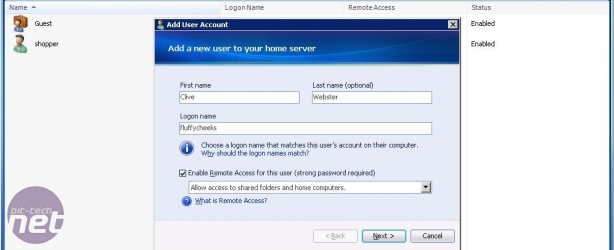
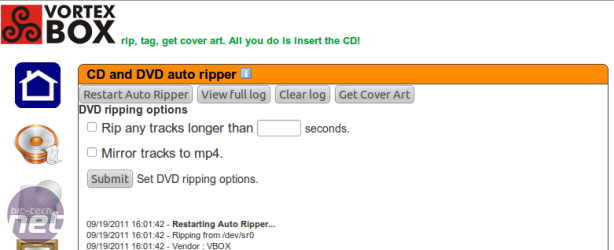
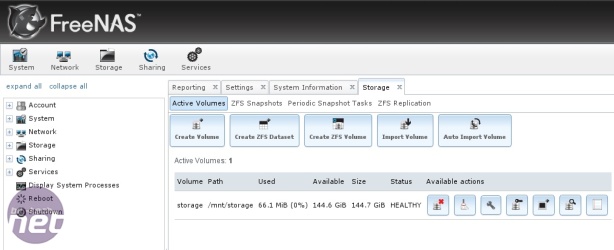
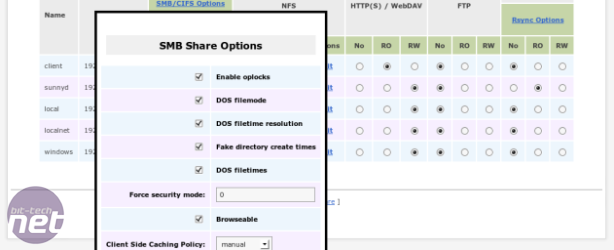
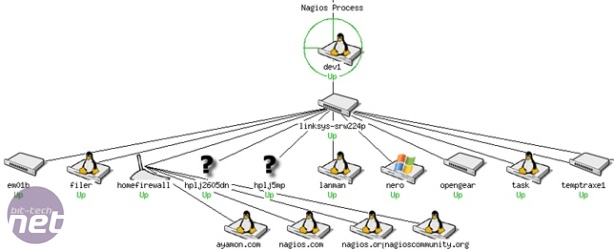
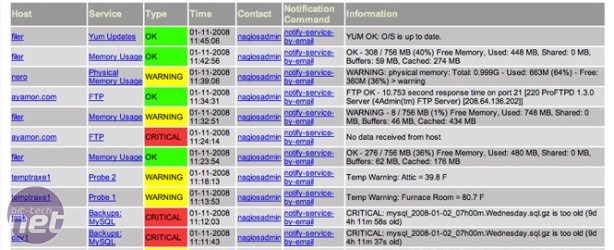
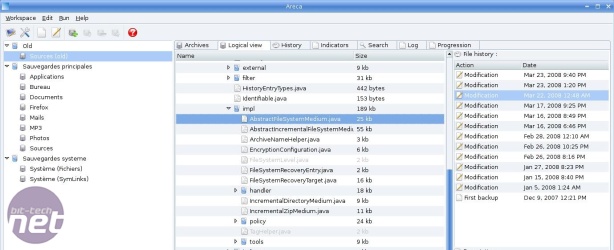
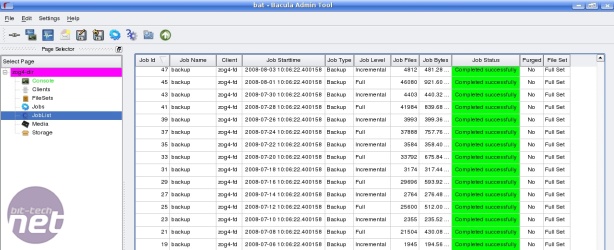



0 komentar:
Posting Komentar